12 Tips & Tricks to Help You Make the Most Out of Whatsapp
There is no doubt that WhatsApp Messenger is one of the most popular application across all mobile platforms. The messenger has over one billion active users.
With the new updates rolling in, it is tough to keep track of all the updates. ProPakistani has created a guide of all the old and new tips and tricks which can prove useful for you. Have a look!
Formatting The Messages
WhatsApp allows you to format your messages and then send them. This feature has been around for a while but many people still don’t know how to properly use them
The three formatting techniques which WhatsApp offers are italic, bold and strike through. To use them, encapsulate the text as below:
- _Italic_
- *Bold*
- ~
Strike through~
Use WhatsApp in a Web Browser
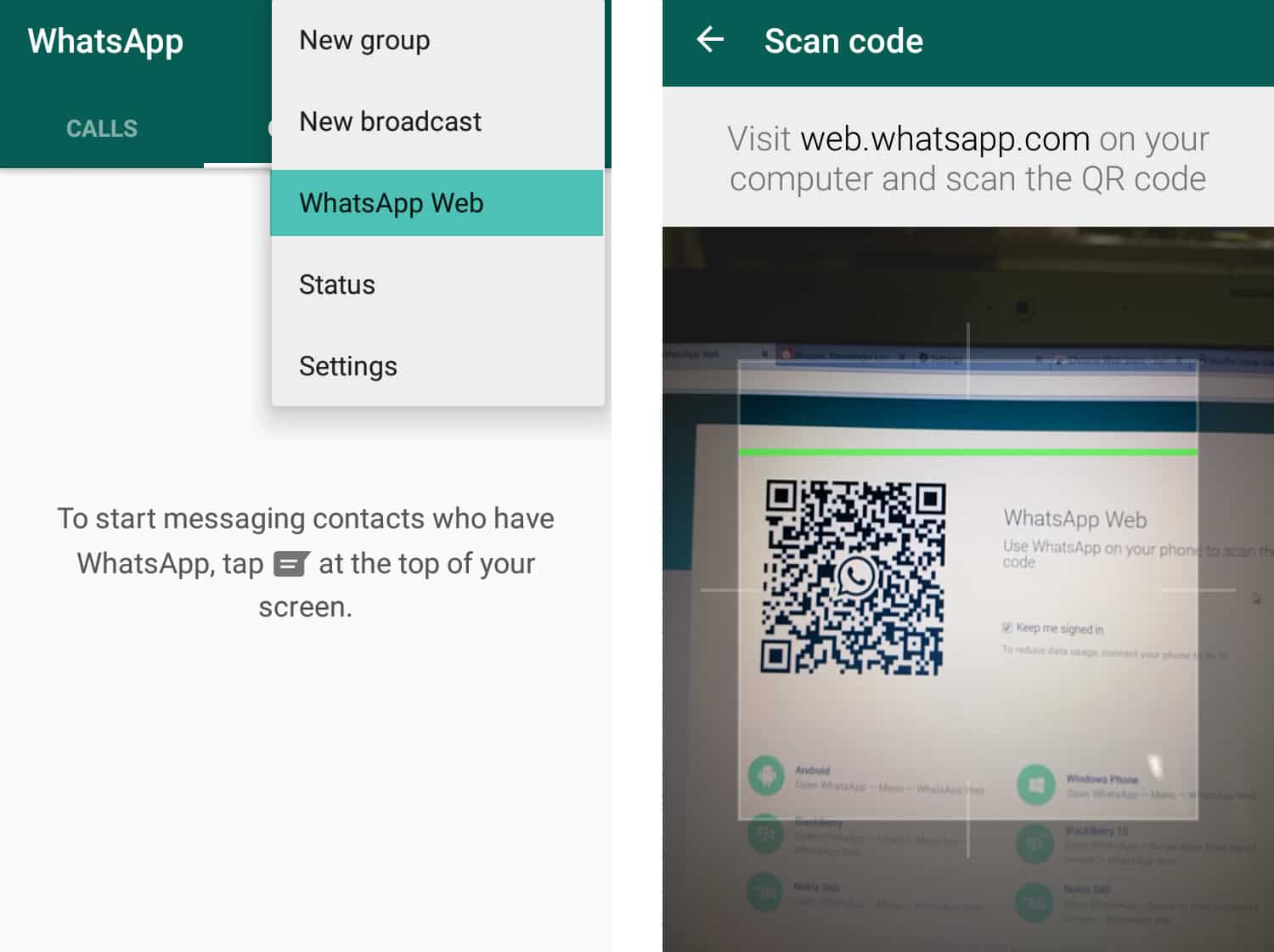
For people who prefer typing on the keyboards, they can use their WhatsApp in a web browser.
All you need to do is open the WhatsApp web version and scan the bar code which appears on the website from your smartphone.
After that, all your chats will be displayed in the browser.
You can send messages, images and videos from the WhatsApp web version.
You can also set backup frequency (daily, weekly, monthly), backup over WiFi only or manually backup by pressing “Backup Now” button.
To restore, install WhatsApp on your new phone, sign up and go to the same settings menu, link your account and click Restore.
You can copy or backup conversations to your email as well. In order to do that, open the chat you want to save. Then click Options > More > Email chat. After that, follow the on-screen instructions.
Know When Someone Read Your Message
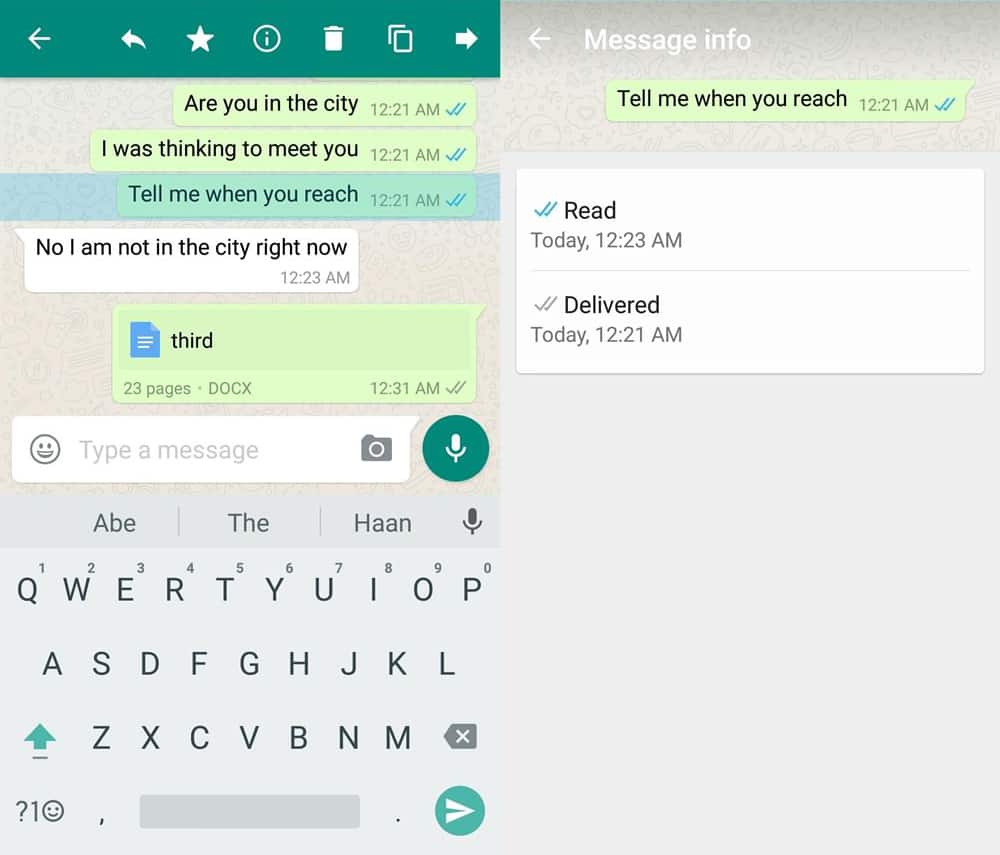
Majority of the people already know that one grey tick means that the message has been sent, two grey ticks imply that message has been delivered and blue ticks indicate that the message has been read by the recipient.
However, there is another option to check all of the above things. Not only that, it also shows the exact time stamp.
To see the message information or the sent message details, open a chat, tap and hold any sent message, then tap the info (or i) button from the action bar (top).
Star Important Messages
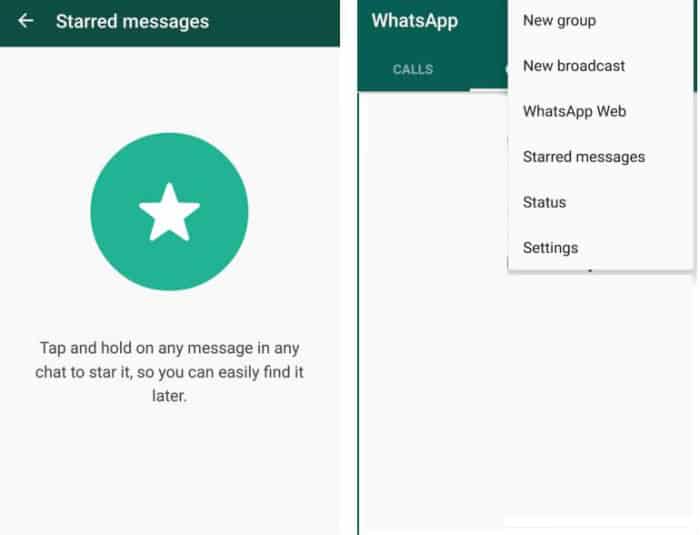
It is always difficult to scroll hundreds and thousands of messages to find something you were looking for.
Suppose a friend suggests a good song or give you his address, instead of scrolling and finding it later on, you can star the messages.
To mark a message as favorite, you just need to long press on any individual message, then tap on the star icon in the action bar at the top of the application’s screen.
To revisit the messages, click on Options in the conversation list screen and choose Starred Messages.
Hide Chats From The WhatsApp List
Do you have nosy family members or friends who like to keep tabs on you?
It is always a problem if that is the case. Previously, WhatsApp offered no support for hiding conversations. The only solution was to delete the conversations.
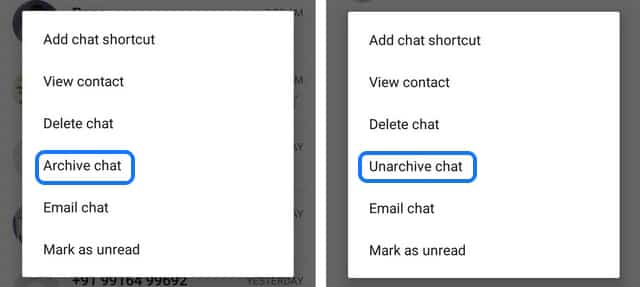
However, now, you can hide them. Here’s how:
Tap and hold a particular chat and click the archive button in the action bar to archive that conversation.
To view all archived chats by scrolling to the bottom in the conversation list screen then click Archived chats.
Hide WhatsApp Media From Your Gallery
If you like to keep things organized in your gallery and don’t want the incoming WhatsApp media to show up in your gallery then this trick is for you.
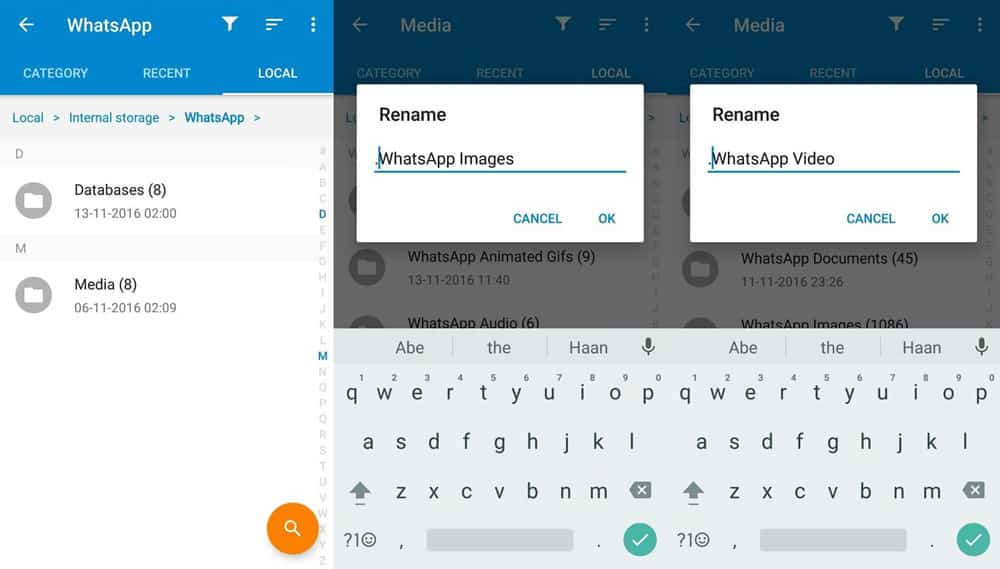
All you need to do is open File Manager and browse to Internal storage WhatsApp > Media and Rename two folders.
- To rename: WhatsApp Images and WhatsApp Videos.
- Rename to: (dot)WhatsApp Images and (dot)WhatsApp Video.
Note: (dot) represents the punctuation dot.
Through this trick, you can hide images and videos in your gallery but you can view them in your WhatsApp and your File Manager as well. Another key thing to mention here is that this trick only works on Android phones.
Use Multiple WhatsApp Accounts
People who own a dual-SIM smartphone are often faced with the dilemma of using only one WhatsApp account.
There are third-party applications through which you can achieve the goal but those means aren’t always the most effective.
For this trick to work, it is necessary for you to own a smartphone which is upgraded to Lollipop OS.
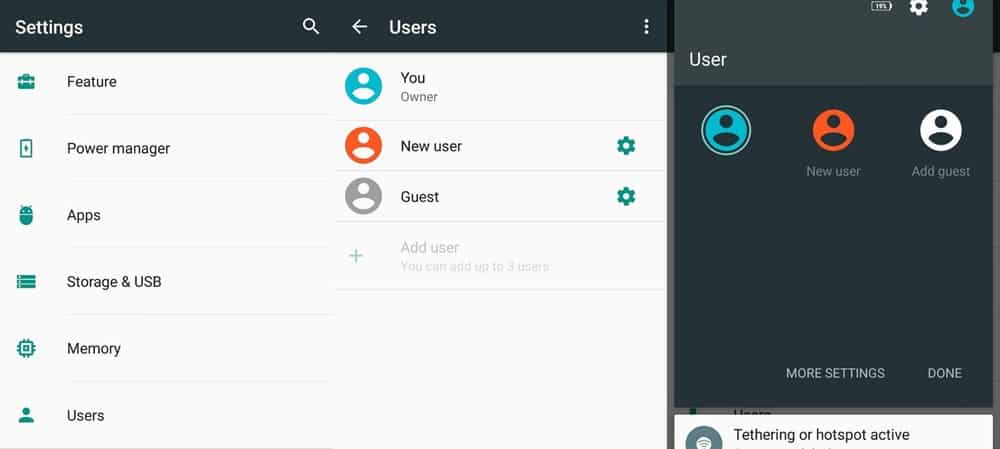
Go to Android’s Settings > Users > Add user. After you have created a new user, log in using the new account, install WhatsApp on the newly created account and use it for your second number.
Use Different Skin Tone Emojis
Some WhatsApp emojis such as hand and face gestures (not the smileys) can also be sent in different skin tones. The skin tones vary from light to dark, which gives you a personal feel to it.
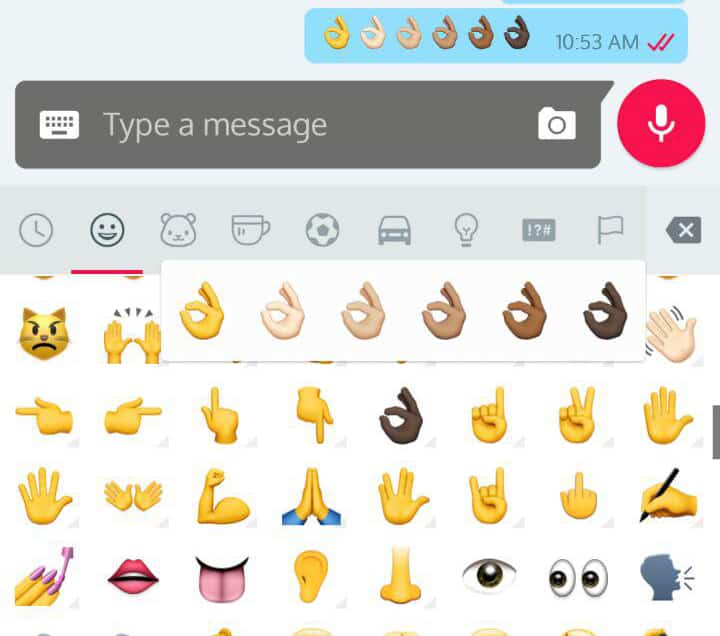
To change the skin tone of the emojis, click on emojis, long tap on the emoji you want to send and you will see a list of the same emoji with different skin tones to choose from.
Send Messages To Multiple Contacts
WhatsApp brought the Broadcasting of the messages to the table. Through this, users can draft one message and forward it to multiple contacts without having to copy paste in individual chats.
For this, you need to tap Option, select New Broadcast, tap on the Plus Sign (+) to add contacts, tap Done and then tap on Create.
There is no limit on the contact list, so feel free to select as many as you like.
.
Transfer Files To PC via WhatsApp
Often times, it is a hurdle to find the data cable and attach it to the PC to transfer files.
As a substitute, you can save your own number in your phone and send the files to your own WhatsApp chat.
With the WhatsApp web already logged in, you can receive the files on your PC and download them there.
Backup & Restore WhatsApp Conversations
Often times people end up deleting their data or losing their smartphones. If such a situation occurs, you can still retrieve your WhatsApp chats and media through this method.
WhatsApp lets you backup all of your chats including media to Google Drive. To do this you have to tap Menu button and then Settings > Chats > Chat backup. Then tap on Back up to Google Drive. You will be prompted to select the Google Account you want to choose to backup your data.









No comments:
Post a Comment